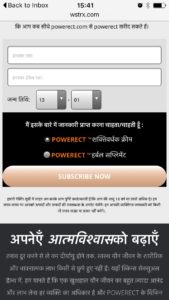Increase the PhpMyAdmin Upload File Size through php.ini file:
Step1: xampp -> open php folder and select ‘php.ini’ file
Step2: Increase memory limit find the word ‘memory_limit‘ in that file and update the value ‘500M’
Step3: Increase post max size find the word ‘post_max_size‘ in that file and update the value ‘500M’
Step4: Increase upload max size find the word ‘upload_max_filesize‘ in that file and update the value ‘450M’
Step5: Increase execution time find the word ‘max_execution_time‘ in that file and update the value ‘3000’
Step6: Increase input time find the word ‘max_input_time‘ in that file and update the value ‘4000’
Step7: Save the file and restart your xampp server
Increase the WordPress Upload File Size through php.ini file:
memory_limit = 500M
post_max_size = 500M
upload_max_size = 500M
upload_max_filesize = 450M
max_input_time = 3000
max_execution_time = 3000
max_input_vars = 4000
Increase the WordPress Upload File Size through .user.ini file:
memory_limit = 500M
post_max_size = 500M should be larger than upload_max_filesize and smaller than memory_limit.
upload_max_size = 500M
upload_max_filesize = 450M
max_input_time = 3000
max_execution_time = 3000
max_input_vars = 4000
Increase the WordPress Upload File Size through wp-config.php file:
define( 'WP_MEMORY_LIMIT', '64M' );
define( 'WP_MAX_MEMORY_LIMIT', '256M' );
Increase the WordPress Upload File Size through CPanel:
Step1: cpanel-> ‘Software and Services’ -> Select PHP Version
Step2: Find php Version
Step3: Find ‘upload_max_filesize’ option select box and change the value